Show Adsense ads below post title
Why below post title? Because it is the position with the highest CTR (click-through rate). In other words the ad placed there will bring the most money.
According to the Adsense ads positioning guideline published by Google, the best performing Adsense ad position is above the primary content i.e. above the blog post. This is illustrated by the heat map on the right.
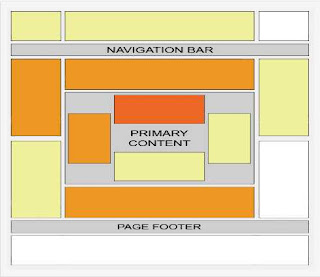 Placing an ad below post title (above post content) is a not at all difficult. All you have to do is create an ad unit on Google Adsense website, get the code and add it to the specified location in your blog template.
Placing an ad below post title (above post content) is a not at all difficult. All you have to do is create an ad unit on Google Adsense website, get the code and add it to the specified location in your blog template.
(You can’t use Blogger’s Inline Adsense or Adsense gadget because it doesn’t have the option to add an ad under post title).
Here we go,
No two blogs are the same, what works on most blogs may or may not work on yours. If you don’t see positive changes, test again with different ad types, formats, colors and/or placements.
Enjoy!
Not missed to see this post How To Add Google Adsense Pop-Up Ads To Your Blogger
If you face any problem in this post please let me know your problem. To inform your problem you can leave a comment below. And if you like my post please click the Facebook like button or spread this post by clicking the Twitter, Facebook etc. icons below and clicked any ad (plz). Because, it will be a great support for me.
According to the Adsense ads positioning guideline published by Google, the best performing Adsense ad position is above the primary content i.e. above the blog post. This is illustrated by the heat map on the right.
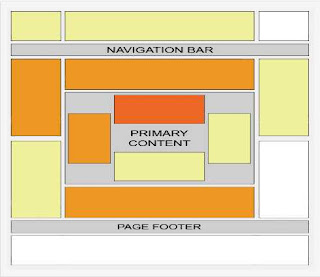 Placing an ad below post title (above post content) is a not at all difficult. All you have to do is create an ad unit on Google Adsense website, get the code and add it to the specified location in your blog template.
Placing an ad below post title (above post content) is a not at all difficult. All you have to do is create an ad unit on Google Adsense website, get the code and add it to the specified location in your blog template.(You can’t use Blogger’s Inline Adsense or Adsense gadget because it doesn’t have the option to add an ad under post title).
Here we go,
1. Preparing Adsense ad code
- Log in to Google Adsense (opens in tab/window) to create a new ad unit.
- For best results choose wide ad size -either 300x250 Medium Rectangle or 336x250 Large Rectangle format. Make sure you assign a new ad channel to it for performance monitoring purposes.
- When the setup is complete, you will be given a code.
- Run the code through an HTML escape tool to escape special characters in the code. The ad won’t appear if you use the original unescaped ad code.
- Copy the escaped code.
2. Adding ad code to the template
- Go to Dashboard > Design > Edit HTML.
- Tick the Expand Widget Templates check box on top right of the HTML window.
- Look for the following line in your HTML code
<data:post.body/>- Paste the escaped ad code right above the line, like so:
<b:ifcond='data:blog.pageType == "item"'>PLACE AD CODE HERE</b:if>
The conditional tag in lines 1 and 3 will make the ad appear only on post pages. If you want the ad to appear on all pages, just remove the lines. - Save and view your blog.
3. Monitor ad performance
Make sure you monitor the ad performance. Don’t automatically assume it succeeds in increasing CTR without seeing the actual results.No two blogs are the same, what works on most blogs may or may not work on yours. If you don’t see positive changes, test again with different ad types, formats, colors and/or placements.
Enjoy!
Not missed to see this post How To Add Google Adsense Pop-Up Ads To Your Blogger
If you face any problem in this post please let me know your problem. To inform your problem you can leave a comment below. And if you like my post please click the Facebook like button or spread this post by clicking the Twitter, Facebook etc. icons below and clicked any ad (plz). Because, it will be a great support for me.







Aw, this was a very good post. Taking a few minutes and actual effort to make a superb
ReplyDeletearticle… but what can I say… I procrastinate a lot and don't
seem to get nearly anything done.
my web site - natural colon cleansers
Marvelous, what a weblog іt iѕ! Thіs blog ɡives helpful іnformation tߋ us, kesep it uρ.
ReplyDeleteHistorias relacionadas ;seguros coche
Hi, constantly i used to check weblog posts here in the early
ReplyDeletehours in the daylight, because i enjoy to find out more and more.
My web page - my free cam hack
Great information. Lucky me I discovered your website by
ReplyDeleteaccident (stumbleupon). I've saved it for later!
Feel free to visit my blog post; free hosting